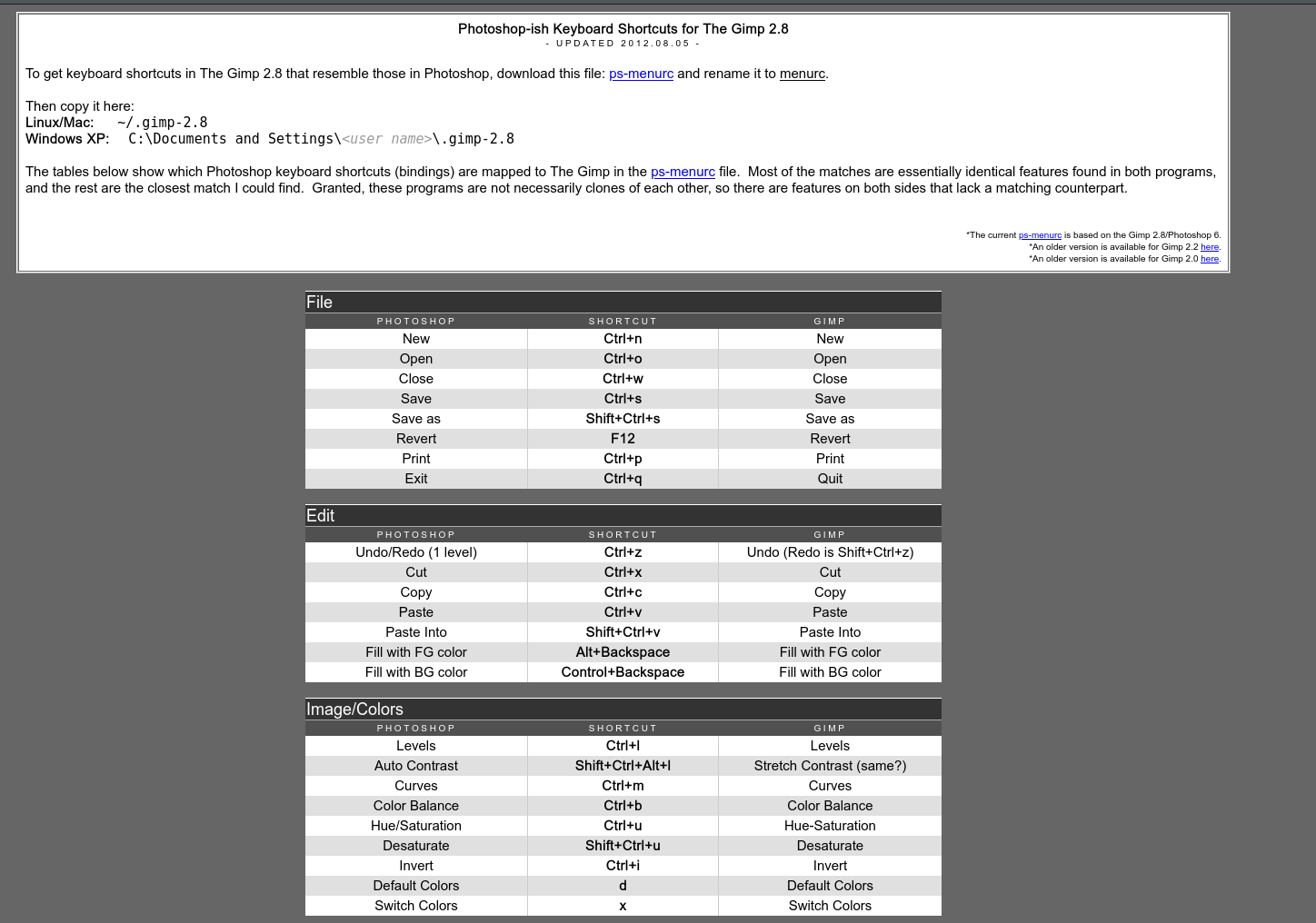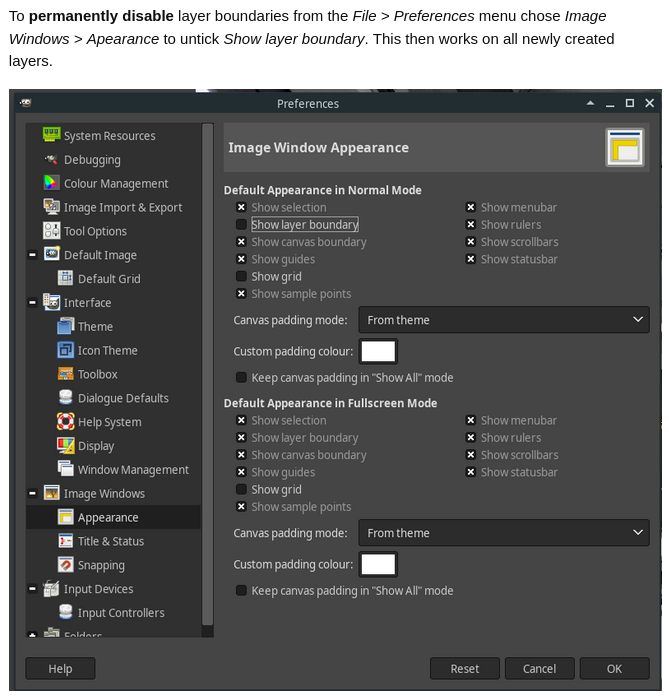/Gimp for Photoshop users
Jorge Vidal
I´ve been using Photoshop since 1999.
It’s the best software but if you need several licenses it can be expensive, also if you are on Centos Linux looks like there is no Photoshop… so let´s move to Gimp.
Gimp is a little messy, but it is free and have some advantages over Photoshop.
To have a better control first of all I prefer to improve the preferences to mach them to Photoshop and to tune up the interface in a more confortable setup.
/ First option / 2018
On this web from www.linuxuprising.com you can download a great configuration which imitates the photoshop way.
To install it you must to download the menurc file:
For Windows rewrite your menurc file or copy a new one:
(watch your permissions and .extension to do it right)
C:\Users\[here goes your user name folder]\AppData\Roaming\GIMP\2.10
For Linux it´s a little more complex, as the folder is more hidden, but you can do same. Copy or move the menurc to:
~/.config/GIMP/2.10on GIMP Flatpak should be:
~/.var/app/org.gimp.GIMP/config/GIMP/2.10or GIMP Snap should be:
~/snap/gimp/current/.config/GIMP/2.10
After that just run the software check itś done, pushing “b” hotkey.
You should have now “brush”, which means you have done it right.
Some times, you do it wrong, when you have several Gimp versions, etc,
so is important to check it.
For this configuration you can see here the shortcuts.
/ Second option /2020
There is another more specific bind to Photoshop (Author: migf1 (2020) here.
In this case is a complete “theme” to fit a more close look to Photoshop.
You can find it on www.gnome-look.org
It’s more complete as it includes hotkeys, using the menurc, but also using the controllerrc file. This file fits your mouse keys, etc.
It’s available on Linux and Windows.
On the themes you can have a complete description, also a hotkey document.
/ Note
There is another Gimp tuned as Photoshop called Glimpse, but it’s not updated, so I prefer to have Gimp as latest version 2 has great improvements.